Before you get get rolling with your new filters, you’ll need to set up some labels. I described my collection of alternate mail processing boxes (aka quasi-inboxes) in my first blog post about inbox zero, and offer more suggestions about label setup in my blog post on how to empty your inbox with Gmail filters, where I tackle the key question: what comes first, the filters or the labels?
The answer is: labels. Begin with a basic set of labels, and expect to add more as you process your “systems needed†folders and identify more filters (and more labels) needed. I recommend creating a folder (label) to hold all these alternate inboxes, which I call “Box†(because it’s full of quasi-inboxes). Inside Box are a few top-level folders, each of which has further subfolders.
You can create your labels directly in Gmail, but I find it easier to create folders and subfolders inside my local mail client (i.e. Mail.app, where I use the Mailbox/New Mailbox…. command). It’s easy and intuitive to create a new folder and then place additional folders inside it, whereas it can be a bit challenging to set up your nested labels in Gmail by creating a new label with a name like Box/Lists/HARO — especially if you make a mistake and type Box/List/HARO instead, thereby creating a whole OTHER folder structure named Box/List instead of Box/Lists. Google something like “how to†folders subfolders [insert name of your e-mail client] if you need help creating folders and subfolders in your e-mail system. Note that you can run into trouble if you try to create a subfolder that exceeds Gmail’s 40-character limit; if you get a message that a folder can’t be created, it’s probably because you’ve exceed the 40-character limit.

Mail.app folders....
|
            <<     IMAP sync       >>            |

...translate to Gmail labels
|
You should already have created a set of labels for your archive, reference and clients/projects, which is what you use to file messages you’ve already read and acted upon. The “Box†labels are specifically for housing e-mails that haven’t been processed yet, either because you’ve set up a rule that sends those messages to an alternate quasi-inbox for you to read when you have time, or because you’ve read (and possibly replied to) a message and need to bring it forward for later action. Your “Box†will end up containing a variety of sublabels (quasi-inboxes) that reflect your personal workflow, but to begin, try setting up the following starter labels and sublabels (or folders and subfolders) in Gmail or your local e-mail client:
- FollowUp: These are your “bring forward†files, which you’ll want to check periodically. Use these folders to stow any message you’ve responded to, where you need to get a reply to your reply and want to remember to check back if you haven’t heard. You may have additional subfolders for:
- ActionNeeded: Remember to do something else
- ClientName: If you have a couple of major clients and want to see all your open loops each time you check in with them.
- Waiting: You’re just waiting to hear back about these and don’t want to forget them.
- Lists: These folders catch e-newsletters and other bulk e-mails, and set them aside so that you can read them if and when you have time. You can setup subfolders for types of messages, or for specific lists, like:
- Family: For newsletters from my kids’ school, daycare and afterschool programs.
- HARO: For the Help A Reporter Out e-blast
- WOC: For the Web of Change e-mail list
- Notifications: These collect all the automatic notifications generated by different web applications, like Facebook (which may notify you every time you get a friend request or a message, depending on your settings) or Twitter (which may notify you of every DM or new follower, again depending on your settings). You may choose to turn off notification in the application itself, but you may want to keep them in Gmail if you like the idea of scanning these notifications periodically in your e-mail, or keeping them so that they pop up if you search Gmail (so that searching Gmail for your friend Priscilla’s e-mail also turns up the DM she sent you on Twitter), or you simply can’t get the notifications to turn off. I use rules to stream some of my notifications into specific subfolders like:
- Facebook: For anything from Facebook
- Disqus: For notifications of blog comments sent via Disqus
- Google Docs: For notifications that I’ve been invited into a new Google Doc (handy if I know someone has shared a doc with me, but I can’t figure out which of my Google addresses they’ve invited)
- OrganizationName: This is a folder for all the internal correspondence within your organization, which I recommend filtering so that you don’t miss the external e-mails that may be more time-sensitive or cost more to miss (if, for example, they are sales, media or donor inquiries). Making this work via filters depends on everyone in your organization having their e-mail addresses in the same domain (or a small number of them) so that you can filter on @OrganizationName.com.
- ToMe: Messages to me from other people in my organization, that haven’t been marked urgent. This works if you are in a small company and/or the boss, so that you can tell other folks in your organization that they have to include the word “URGENT†in the subject of their e-mail if they want it to hit your inbox. If you run your own small company, this may well be the best way of ensuring your internal e-mail doesn’t crowd out sales or investor inquiries. Be sure to check your “OrganizationName/ToMe†mailbox every day.
- CCed: For messages that have been sent by someone in your organization and cced (rather than addressed) to you.
- Scheduling: These collect all messages that have a calendar invitation attached. It’s a lot easier to review these once a day and handle your scheduling requests as a batch. If you have an assistant, you might ask them to keep an eye on these scheduling requests for you.
- ExternalCCs: Messages that are copied to you (for your information) are by definition not urgent. This folder collects messages that have bee sent from outside your organization and cced to you.
- Attachments: To save any message that came with an attachment (see filter #7)
Once you set up the labels above, you’ll be ready to get started on setting up your filters. You can add more labels anytime as described above, or by selecting “New label…†from the “Choose label†dropdown that Gmail offers as part of the “Create a filter†process.
For the first few weeks after you set up your filters, you should quickly scan all of these folders every day, just to get a sense of what is landing there. This will help you fine tune your filters (perhaps adding a couple of rules to catch more messages, or adjusting the criteria so fewer messages get filtered out of your inbox) and to help you figure out how often you need to check each of these quasi-inboxes. My guess is that you’ll decide to ignore some of them completely (like notifications), check others on occasion (like your newsletters, if you have a few minutes to spare) and a couple every day (like your “followup/action neededâ€).
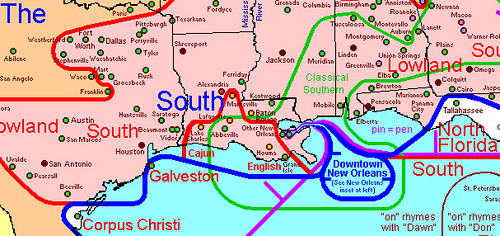












 In Papua New Guinea, natives describe huge flying animals with long beaks, bat-like wings, and razor-sharp teeth and claws. Evidence of gigantic nesting sites have been found in the mountains. Remember, this is the area where previously-unknown species of animals are found almost constantly. Could these creatures be living pterosaurs?
In Papua New Guinea, natives describe huge flying animals with long beaks, bat-like wings, and razor-sharp teeth and claws. Evidence of gigantic nesting sites have been found in the mountains. Remember, this is the area where previously-unknown species of animals are found almost constantly. Could these creatures be living pterosaurs?